Once you have gotten yourself a Zoom account, the next step will be to check if there is an existing Zoom instance on your module and if there isn’t one available to allow you schedule meetings please follow these steps to add a Zoom instance to your module
When you are ready to add a Zoom instance to your module, Turn editing on, and navigate to the first section.
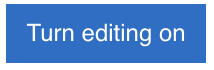
Scroll-down on the section and click “Add an activity and resource“, and select “Zoom” from the list of options.

In the next window, give the activity a name and the expected study time. Click “Save and return to course”.
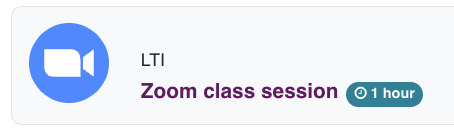
The next step covers steps on how you can schedule a meeting in zoom, please follow on.
Watch this brief video
It covers the following
- How to add Zoom to your modules
- Schedule a Zoom meeting