Students would need to be added to groups and these groups added to groups before setting up a marking group list.
Note: Before carrying out this step, please ensure you have created groups and added these groups to a grouping.
- Create student groups and place these groups into a grouping that should be assigned to the “Grouping for student group” option above
- Ensure that all students on the module are allocated marking/tutor groups before enabling the filter feature in Moodle.
In organising the groups for making after submission. The result of this step creates a dropdown filter where marker(s) can easily select a particular group or groups to mark. To add this marking/tutor marking group filter feature to a submission dropbox please follow the steps below:
To do this, go to the settings of the dropbox (either Turnitin or Moodle), locate and expand “Common module settings” and make the following changes:
- Group mode: “Separate groups“
- Grouping: Select the “Marking grouping” from the dropdown. (This step is only available in Moodle dropboxes setup and it is not necessary for Turnitin dropboxes).
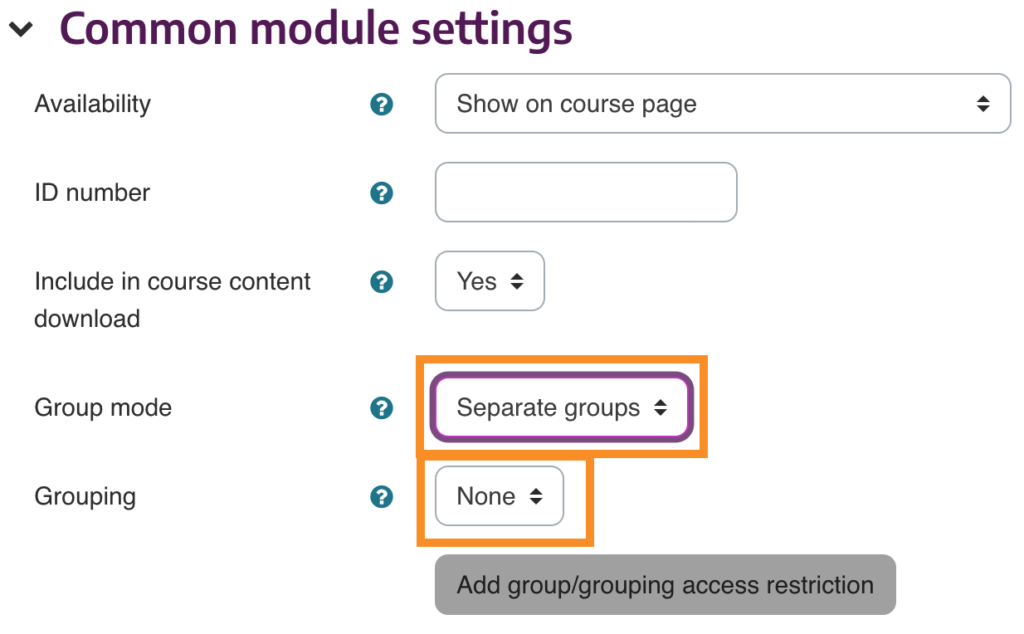
When this is done, scroll down and click “Save and return to course” to confirm your action.