
Skype Troubleshooting.
Please check with your participant if one of these common issues occur.
1. There is feedback during the call
Some laptops do not have a suitable speaker and mic setup which helps with handling audio feedback and background noise cancellation. Suggest the participant use a headset to separate the audio.
2. We cannot hear the participant or they cannot hear us.
Ask if they have their mic setup correctly, is it maybe muted? Is it set up in the skype options for audio/video? If using a headset, these can sometimes have a secondary volume/mic control.
3. Poor video quality
Internet speed from participants can affect the performance of the video stream and can cause disruption to the feed. If this continues, suggest to switch the webcam off - from both ends and turn to an audio call.
4. Poor sound quality
First, see above for feedback issue. Most issues can be fixed by using a headset on the participants end. If issues persist, it is most likely an internet speed issue.
5. Sound disturbance
Check the sound options so that they are turned up in the participants settings. Go to Tools>Options to adjust those settings. Also check Notifications>Notification Settings to turn off any peripheral sounds.
Skype FAQ
Before Skype call check the following links to ensure you have a smooth and clear call.
- Make sure you have the latest version of Skype
- How do I call someone in Skype for Windows Desktop?
- Can I test my Skype call?
- How much bandwidth (connection speed) does Skype need?
- How do I use a webcam with Skype?
- How do I share my screen in Skype?
If you are experiencing other technical issues check the following:
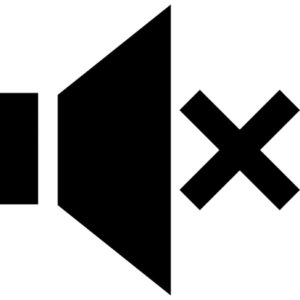 |
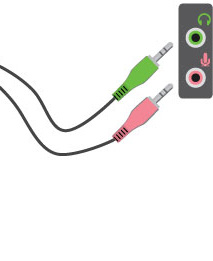 |
|
|
Ensure you have a tested headset with a mic |
Ensure the computer speaker is not muted |
Ensure the headset is plugged in properly Green: earphone |
Some Common problems - Most issues encountered with Skype calls are as a result of outdated skype version or poor broadband speed so we urge that both scenarios are checked before the skype session.
