Moodle Rubric & Marking guides
Rubric scorecards can be used to evaluate student work based on defined criteria and scales. A rubric is presented in a tabular format with each roll and each column is associated with a different description, criterion, and points that allow users to select the one they want
Marking guides can be used to provide free-form feedback and scores to evaluate student work based on defined criteria. A marking guide has only one column with one set of descriptors. For each descriptor, users can choose how many points it is thereby allowing you to put in the number of points (min and max) as well as comments for each criterion.
Note: When it comes to Moodle dropboxes, we recommend using marking. guide since it allows users to enter a final grade, unlike the Moodle rubric which calculates grades and these grades can't be edited.
A marking guide is an advanced grading method where users enter a comment per criterion and a mark up to a maximum. It can help to streamline your marking when using certain categories or mark schemes.
Step 1: Create an assignment, and in the "Grades" section, choose from the "Grading method" drop-down menu the "Marking guide" option:
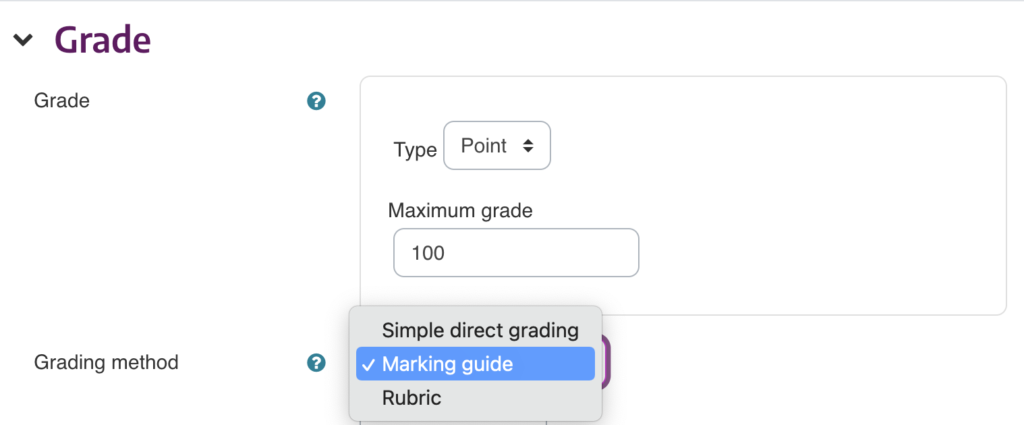
Step 2: Adjust section settings and then click on "Save and display" at the bottom of the page.
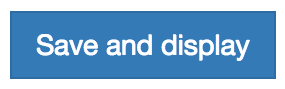
Step 3: This will present a new window to add your marking guide. Click on the "Define new grading form from scratch" button to start.
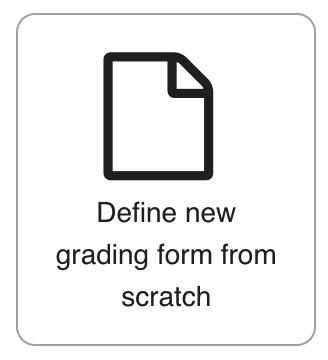
Step 4: Enter the "Grading form" title and description.
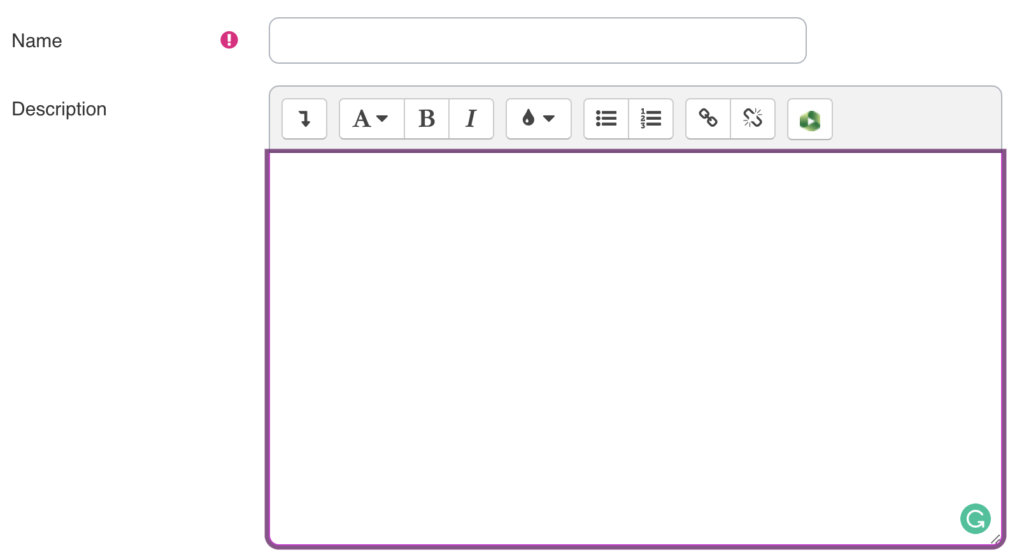
Step 4.1: Next, add the "criterion title", "description to students" and "maximum score" as shown below
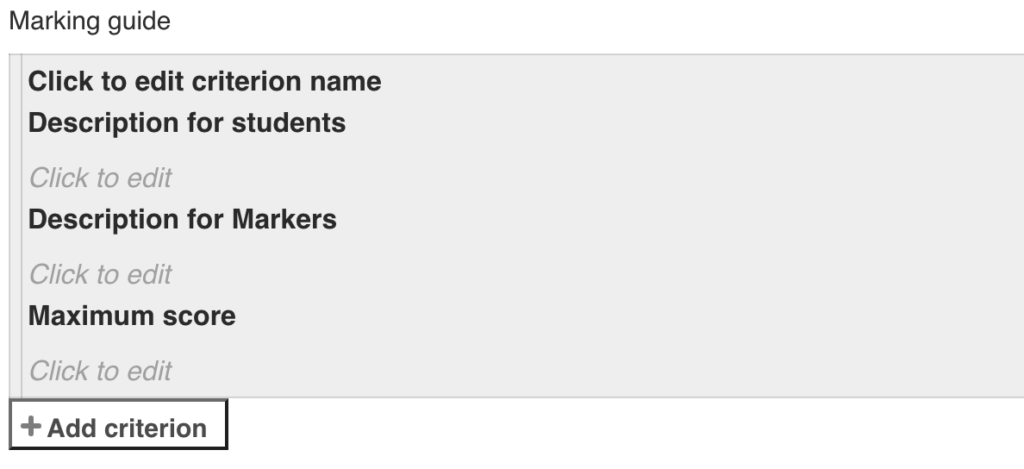
Step 5: After entering the criteria, users should be able to save it as a template for use later.
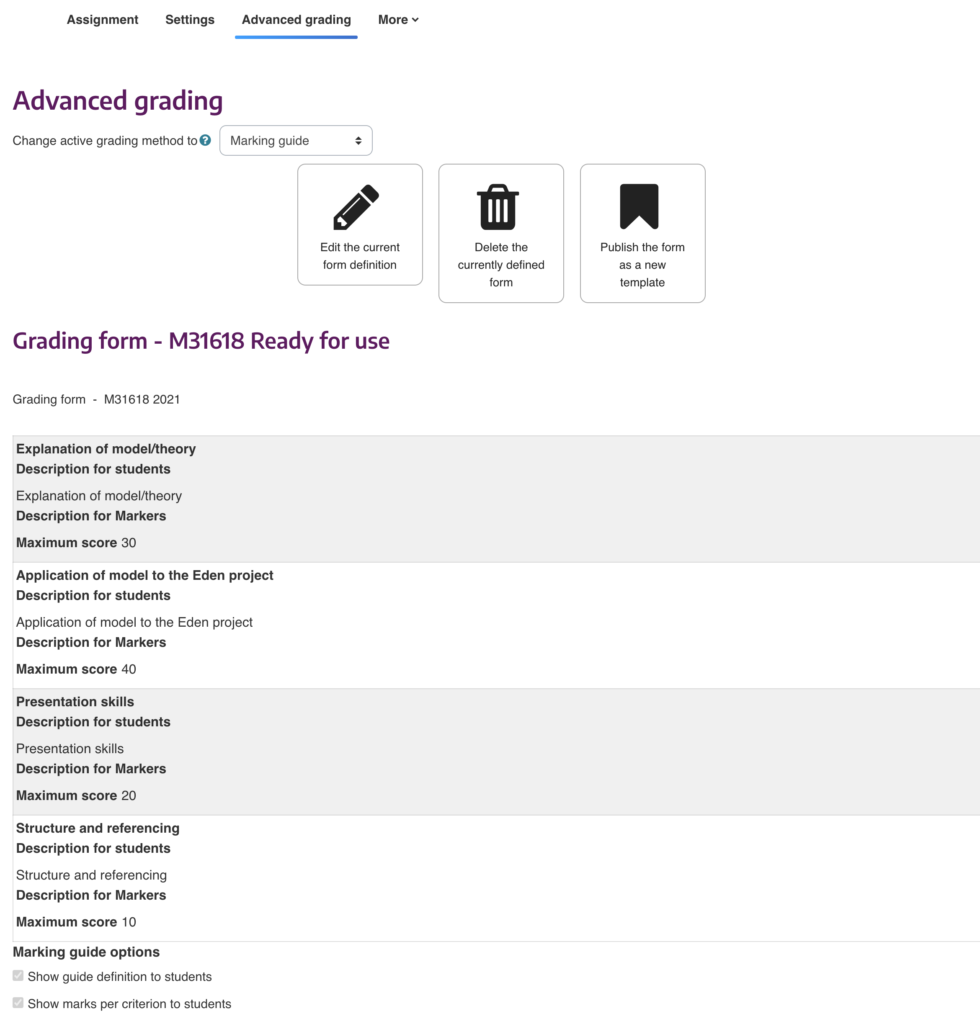
Step 5.1: Scroll down and click "Save marking guide and make it ready" to confirm your action.