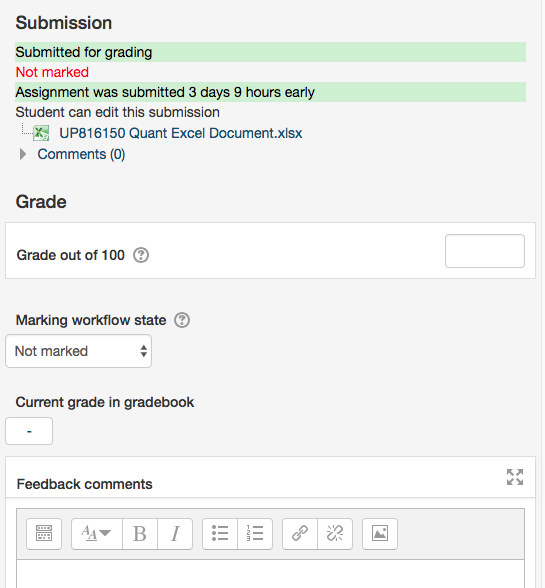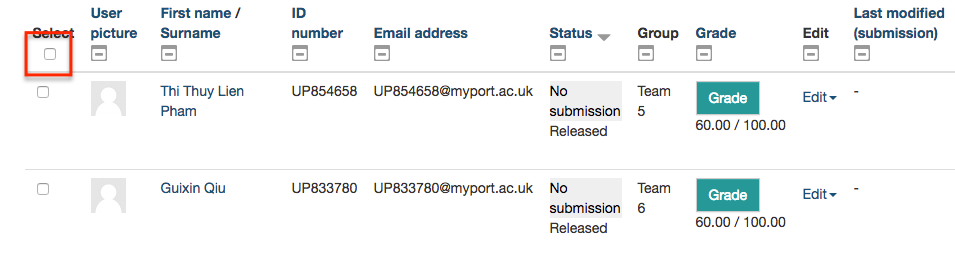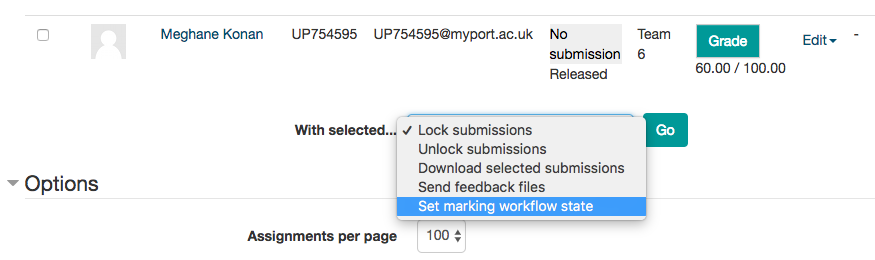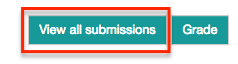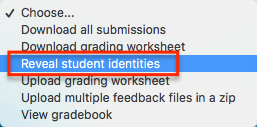Releasing Grades in Moodle follows a two-step process
- Marking Workflow state
- Reveal student identities
Step 1: Marking Workflow State
Moodle assignments, by default are setup to use a feature called marking workflow. This is useful for scenarios where there are multiple markers reviewing the submissions. It is also what controls the release of grades to students and allows you to hold back notifying students until all marking is completed.
If this feature is turned off, then grades are technically available to each student as marking is completed one by one. E.g If you are marking over a period of 20 working days, there will be some students that get their grades much earlier than others which can lead to queries from students. The way to handle this is to hide the assignment dropbox entirely during marking and then make it visible once marking is done. There is downsides to this though. No late submissions can be accepted as the dropbox is hidden. This is why marking workflow can be very useful in controlling the status of all submissions.
When using the marking workflow, an assignment can go through multiple stages:
- Not marked
- In marking
- Marking completed
- In review
- Ready for release
- Released
There are two ways you can set the marking workiflow state:
During marking and when viewing all submissions.
You will see, that one of the options when you are viewing and grading an assignment is called marking workflow state.
Choose the appropriate state, if you are done and there are no second markers to review the submission, then you can choose ‘ready for release’. After this you can save and proceed onto the next submission for grading. If you chose to notify that one individual student and notify them of their grade, you would choose release and check the ‘notify student’ option whilst saving.
If you chose to rather release and notify all grades at once, we explain how you release and notify the students.
Once viewing all submissions,
- Select all submissions using the very top select checkbox in the header. Make sure you are viewing all submissions; so have no filter options set at the very bottom.
2. At bottom, beneath all submissions, look for 'With selected...' and choose 'Set marking workflow state' and click 'Go'
3. On the next page, you are presented with all your selected users. Set the state to 'Released' and then choose 'Yes' for the 'Notify Students' option. Save changes and you are done! Students have their grades and are sent a notification.
Step 2: Reveal student identities
Blind marking cannot be enabled once submissions have been made. It must be enabled during the dropbox setup or before the first student submits.
If for any reason lecturers are not able to view student identities after the grades have been released to students, please follow the steps below to get this done.
Click on the title of the Moodle submission dropbox from the unit page and click on "view all submissions"
Then select "Reveal student identities" from the drop-down labeled "grading action" located at the top-left of the page.
After clicking the "Reveal student identities" give the browser some time to action your request and then the students details will be revealed.
if the marking workflow feature is enabled in the Moodle dropbox, students won't be able to view feedback until it has been released and the student identities are revealed.
Note: Once student identities are revealed you cannot go back to the blind marking mode.