Quick answer: Ensure each section (sometimes interchangeably referred to as “topics”) is using the “real” date (as opposed to a custom title), and check the course start date so the weekly sections are correctly calculated.
Full answer: Moodle calculates the “current week” of a course based on its start date. This date is a setting which can be changed. It then simply assumes that each section constitutes a new week, and calculates the difference between today’s date and the course start date, to highlight what it thinks is the current week.
This works well, as long as your Moodle site has the correct start date, and the sections reflect this. However, there are a number of variables involved in this process, so if you have any questions please contact baldigital@port.ac.uk and we will gladly support you with this.
Note: It is possible to rearrange sections of a site by grabbing and dragging them to a new location (e.g. moving week 5 to the position of week 2). However, our recommendation is not to do this unless you feel confident that it’s the right approach. If sections are named using “custom” titles, it can cause confusion for staff and students, and lead to the “current week” being unreliable.
If you decide you would like to try and rectify the issue yourself, you can check the following things:
Checking custom section titles
The first thing to check is whether your weekly sections have custom titles (e.g. “Week 2: Macroeconomics”). These override any default dates (e.g. “1 Jan – 8th Jan”) and may be causing the issue.
If you need to add or edit a section heading, see our guide here (https://baldigital.port.ac.uk/how-do-i-add-section-topic-titles/). Our recommendation is to not use custom titles, as they can make it hard to tell which week is which. Following the steps in the guide above, you can toggle “custom” on/off for each weekly section, as shown in the screenshot below:
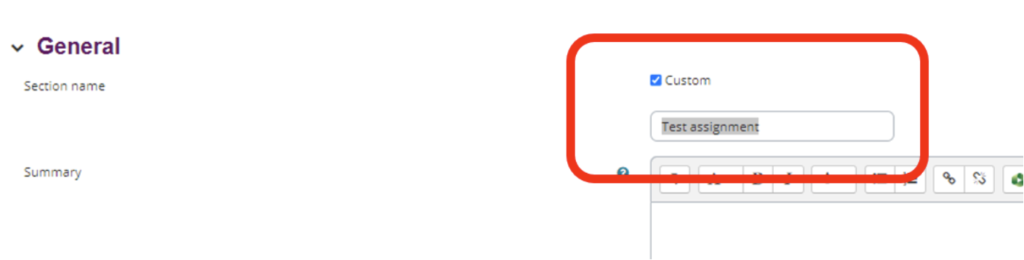
You will notice that when “custom” is switched off, the section will adopt a default week range. This is the week that Moodle thinks the section should be, based on your site’s start date and the section’s location, and is the biggest clue to why it is showing the wrong “current week”.
If you want to keep using custom titles, you just need to be aware of what Moodle really thinks each section is called, using the method above (unticking “custom” to see what it calls it).
If this doesn’t help resolve your issue, try the following:
Checking the site start date
- From your site’s main page, click on “settings” in the menu underneath the page title. If you cannot see this option, click “more” and you should see it there.
- You should see a “course start date” field. If your course runs during TB1 or all year, the start date should be around September. If your course runs during TB2 it should be around January:

The first section of your Moodle site should be called “General”. Moodle does not include this in its count of weekly sections. The next section should be “Assessment and Support Materials”, and Moodle counts this as the first week, so bear this in mind. It means you need to set your “course start date” as the Monday of the week before the first teaching week, in order for it to correctly name the subsequent weeks.
- Click “save and display” and your site should now be showing the correctly calculated week. If it doesn’t match up with the actual current week, this will either be due to the section titles being “custom” (so not updating to reflect the actual dates) or the start date still being incorrect (if you have added additional sections before the teaching weeks start, for example).
As you can see, it can depend on a number of factors, so if in doubt, please do contact baldigital@port.ac.uk. We will gladly help!