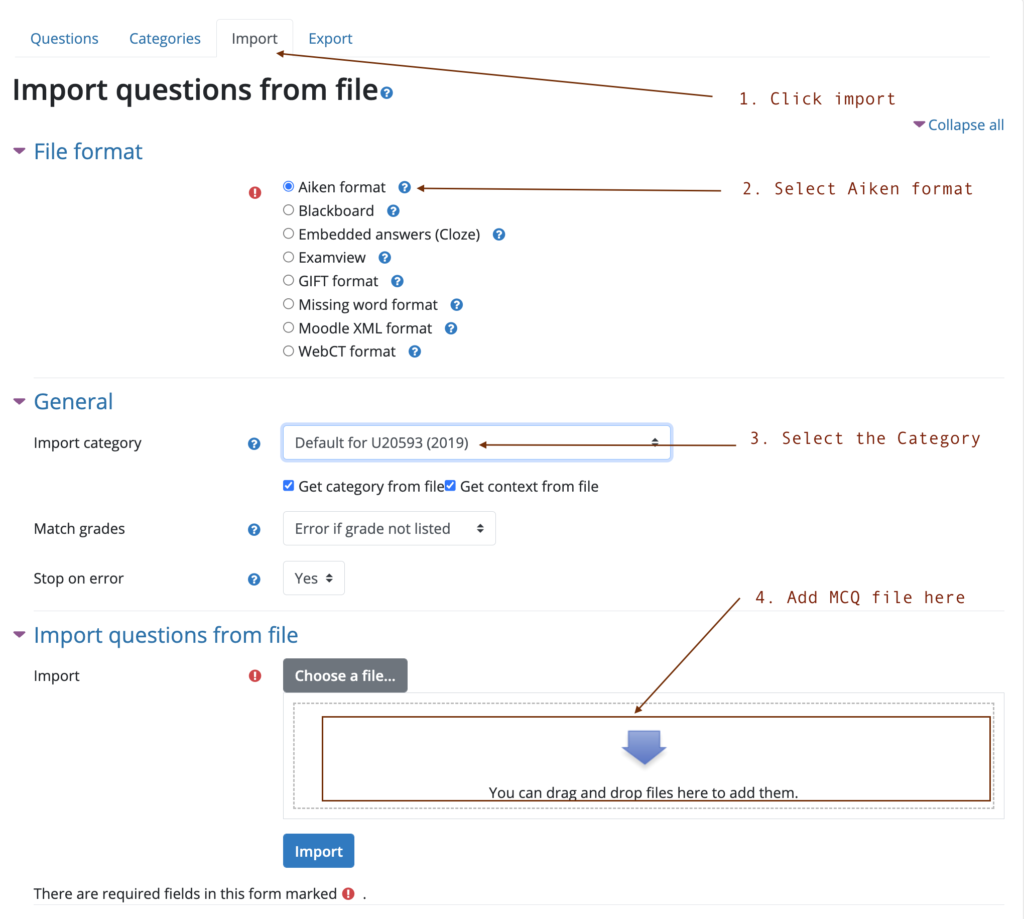To import Aiken formatted questions to your module, start by “Turning Editing on“.
Click on the gear menu and select “More“.
On the next page click on Categories.
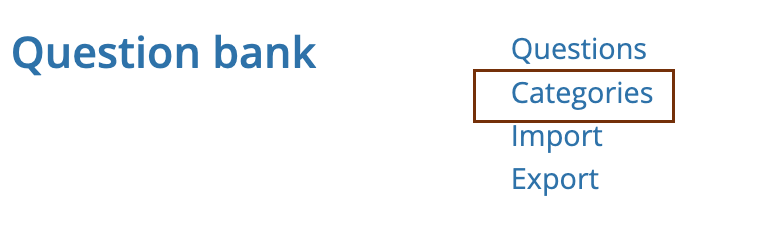
Categories are folder structures to help you manage or place your questions.
Type in a category name and click Add category.
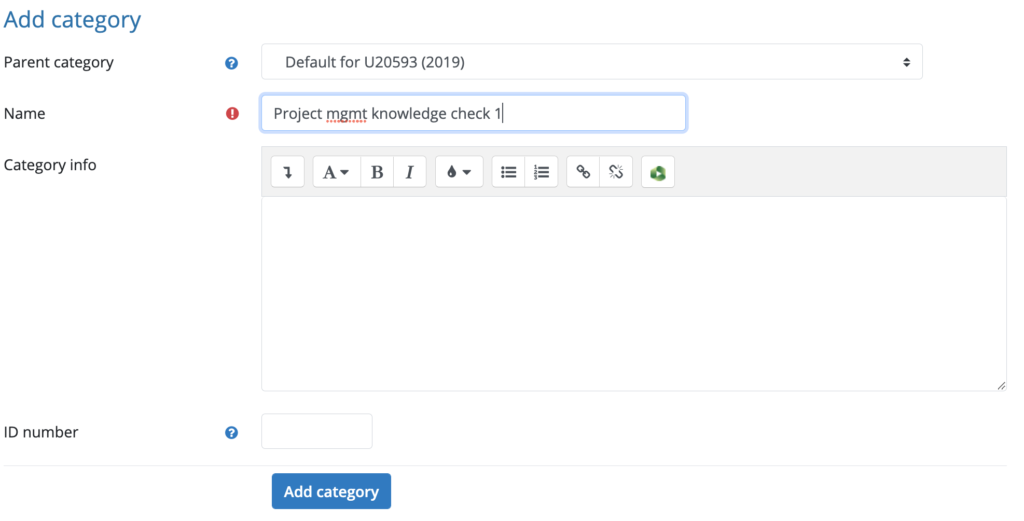
Using the screenshot below, follow these steps:
- Select “Import” from the tabs
- choose Aiken format
- select the category you created
- Click “Choose file…” to input the file from your computer using the file picker tool or you can drag and drop the file into the section.
- Click “Import” to confirm the action.