Quick answer
This is possible based on the settings placed on the quiz review options
Full answer
First, turn the editing button on, Click on the Edit button and select Edit settings from the dropdown on the right side of the quiz title on the module page to access the settings.
Now, scroll down and expand the Review options section. This presents you with the options students see when reviewing their quiz attempts or viewing quiz reports.
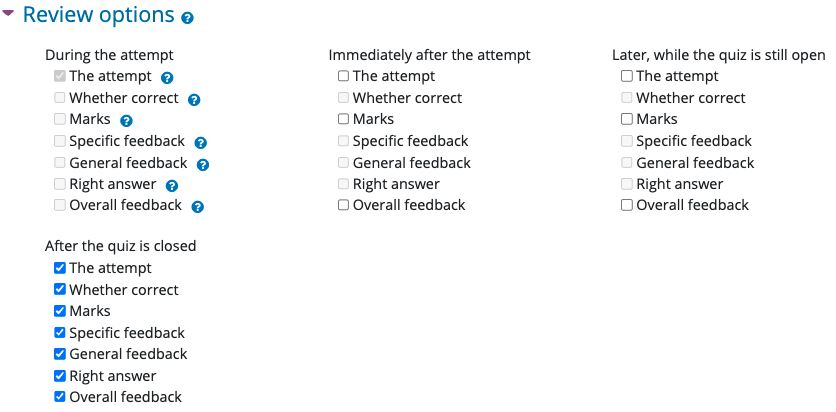
Review options include:
-
Immediately after the attempt – within two minutes of the attempt being finished.
-
Later, while the quiz is still open – after two minutes of the attempt being finished, and before the quiz close date/time.
-
After the quiz is closed – after the close date/time for the quiz.
Each column represents what students can view based on the title. So, If you want to release marks to students you can tick all the checkboxes under 'After the Quiz is Closed'.
Releasing Multiple choice quiz grades to students
Remember "After the quiz is closed" is a date and time when from when the quiz will no longer be available to students. This is the reason why most multiple choice quiz exams are set to release the grades "After the quiz is closed" and not "Immediately after the attempt" to avoid assessment offenses. Releasing Multiple choice question quizzes grades should and can be done automatically by ticking all checkboxes under "After the quiz is closed".
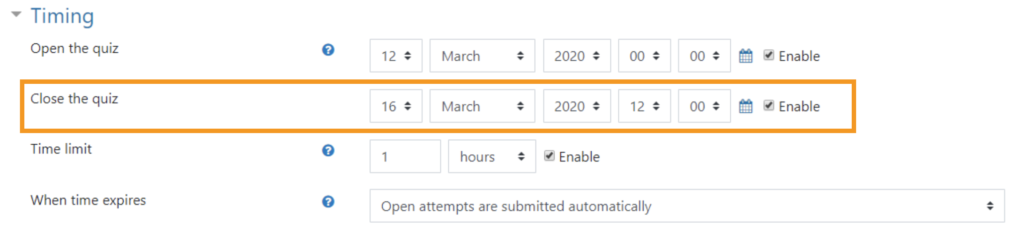
Releasing Essay quiz grades to students
In the case of Essay quizzes, all checkboxes under "After the quiz is closed" should be unticked after the essay quiz is closed and during marking and then to release the grades to students after marking tick all checkboxes under "After the quiz is closed" and then scroll down and save changes to release the grades to students.