Quick answer: You can delete a student’s attempt, or grant them an extra attempt, using an extension. You can also give all students multiple attempts, in the quiz settings (i.e. this applies to everyone taking the quiz).
Full answer:
To delete an existing attempt:
Step 1: Click on the quiz activity that you want to give another attempt for.
Step 2: Click on “results”
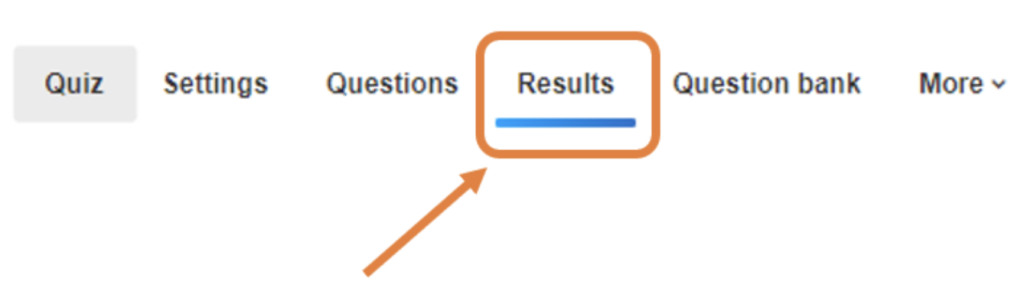
Step 3: Select the attempt you wish to remove, and then click “delete selected attempts”. This grants the student another attempt:
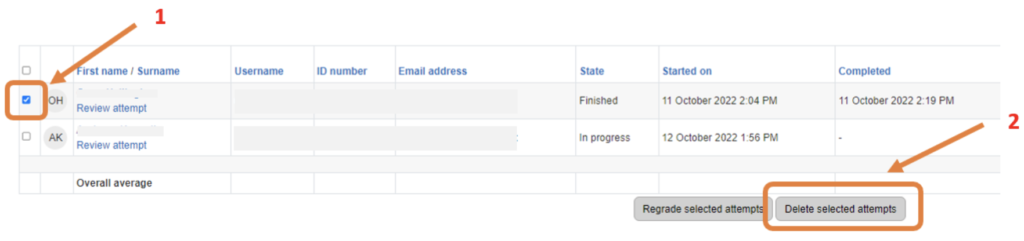
Alternatively, to give multiple attempts to all participants, go to “settings” instead of “results” (step 2) and then under “grade” change the attempts allowed to the desired number.
See also:
- To give extra time to specific students, see: https://baldigital.port.ac.uk/how-do-i-give-specific-students-extra-time-in-a-quiz/
- To regrade attempts, see: https://baldigital.port.ac.uk/how-do-i-regrade-a-quiz-result/