Quick answer
You can create groups from the “Participants” page
Full answer
- From your Moodle site, click on the “More” under the module banner, and select “Participants”.
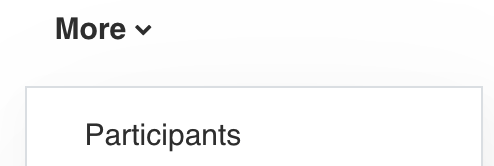
- Next, click on the "Enrolled user" dropdown and select "Groups" from the list.
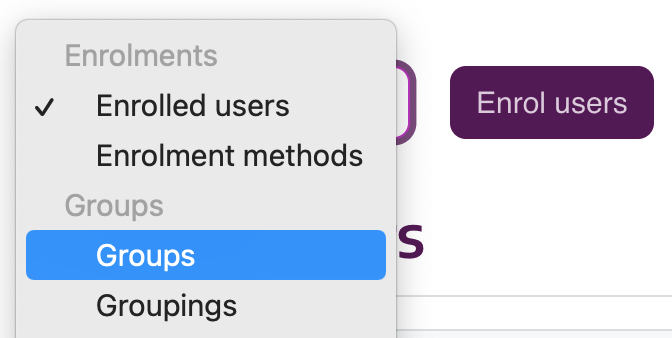
- On the Groups page, click “Create group”. (Alternatively, you can click “Auto-create groups” and specify how you want enrolled students to be divided into groups).
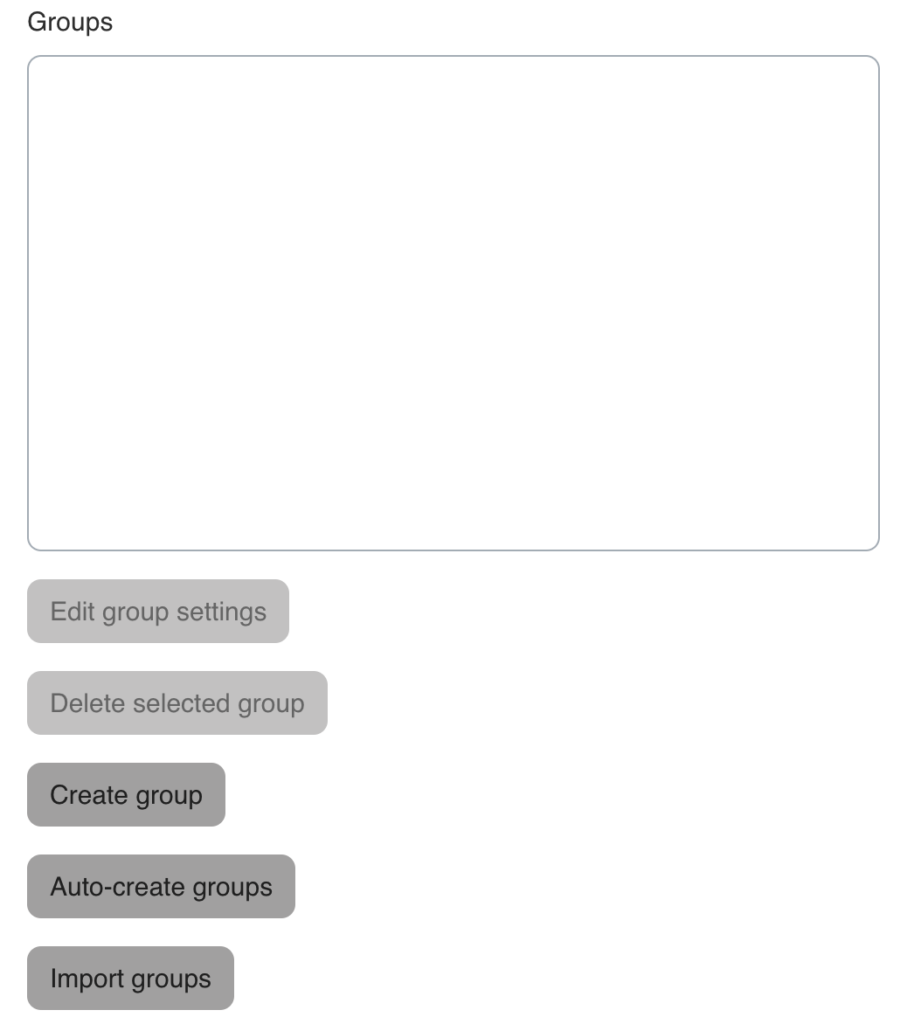
- On the Create group page:
- Specify a Group name.
- Specify a Group description (if required).
- Click “Save changes”.
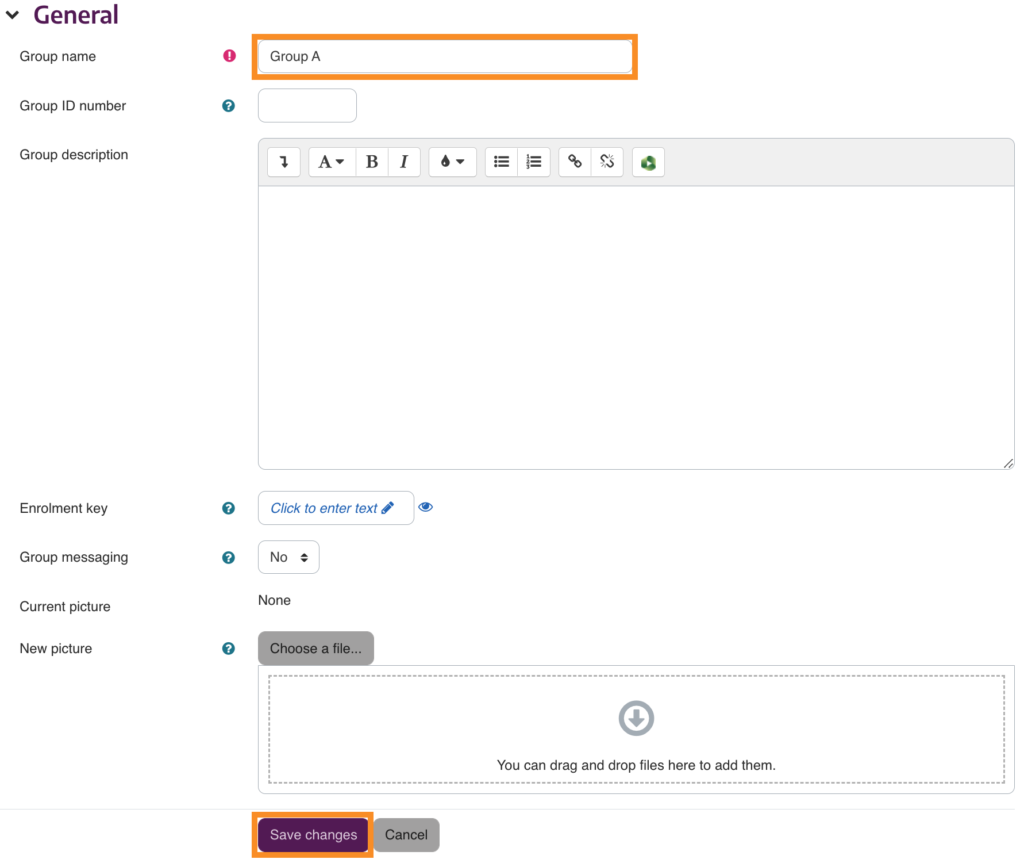
- On the Groups page, click on the group you want to add or remove users from. Click “Add/remove users”.
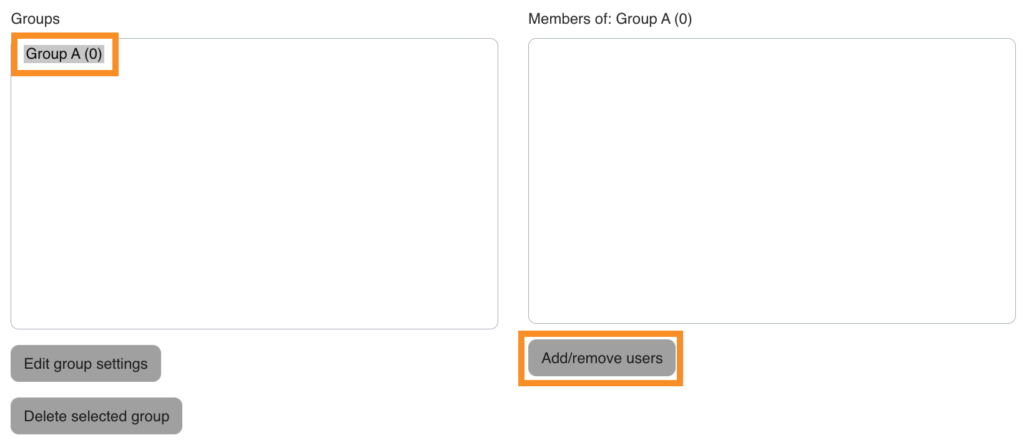
Click here to follow the simple steps on how you can add and remove users from groups