What is a grouping?
A grouping is a collection of groups within a module. Using groupings allows you to direct tasks to one or more groups so that they can work together on the tasks.
To assign a specific activity to a grouping, you must first set up the grouping.
Quick answer
This can be done from the “Participants” page
Full answer
- From your Moodle site, click on the “More” link under the module banner, and select “Participants”.
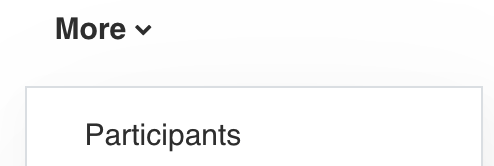
- Next, click on the "Enrolled user" dropdown and select "Grouping" from the list.
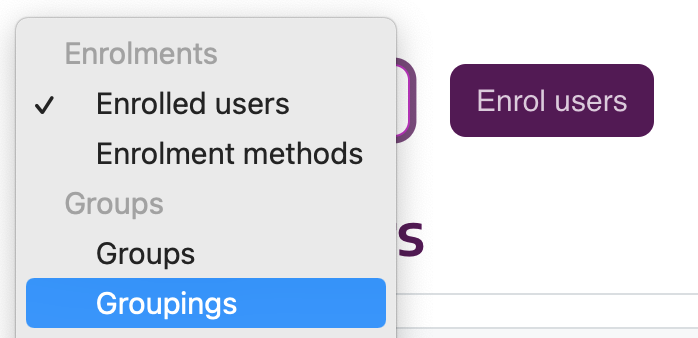
- On the Groupings page, click the “Create grouping” button.
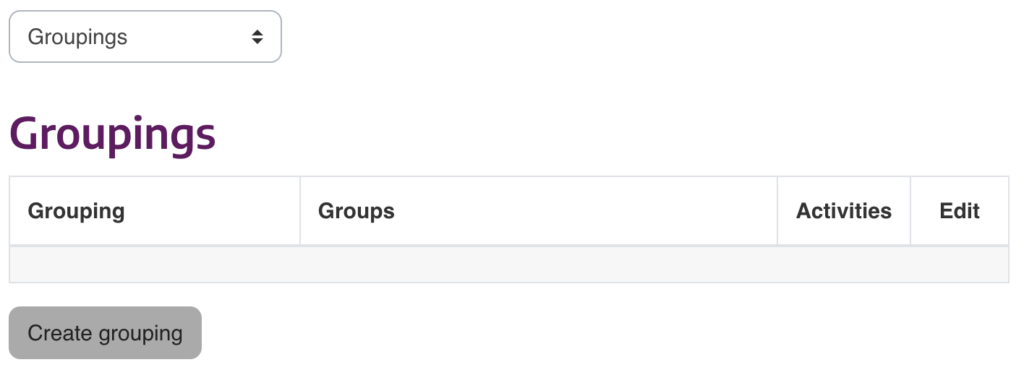
- On the Grouping page:
- Enter a Grouping name.
- Specify a Grouping description (if required).
- Click “Save changes”.
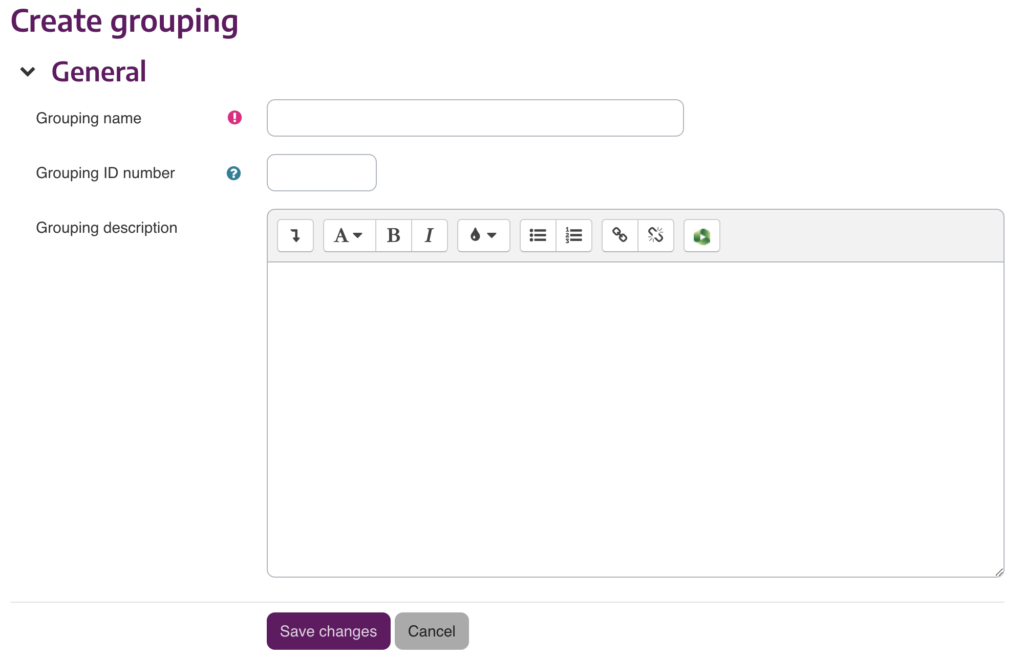
- On the Groups page
Click on the "Show groups in grouping" icon as shown in the screenshot below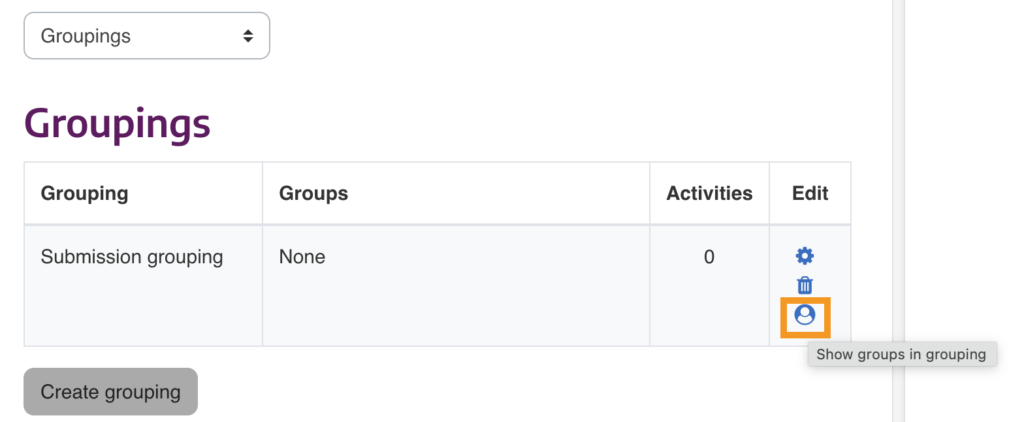
- On the Grouping page - Click “Add/remove groups.
Here is where you add groups to the grouping.
Move groups from the Potentials members section to the Existing members section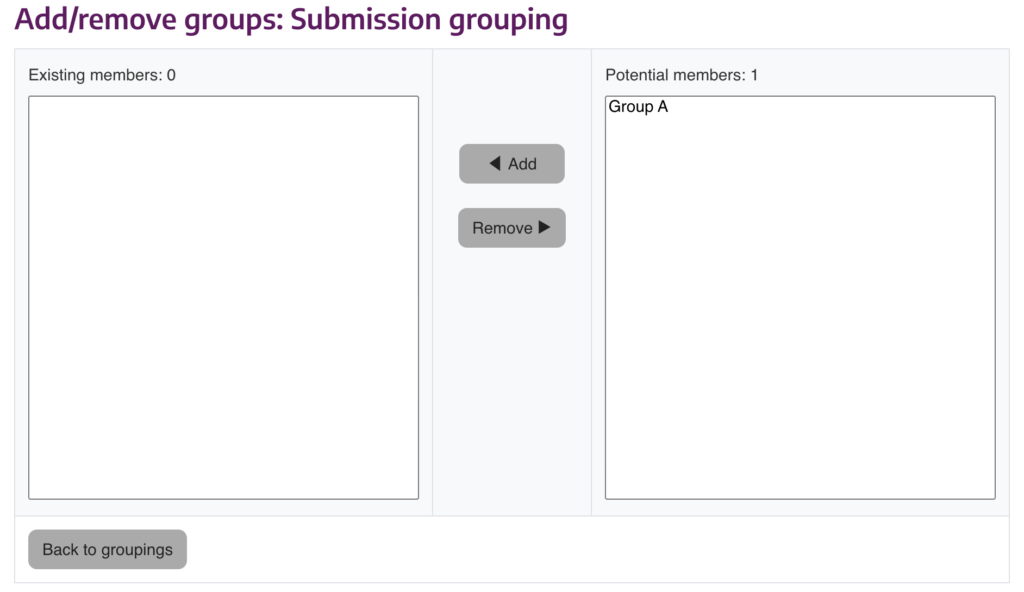
- When you are done, these grouping will be available to add to activities in your module.