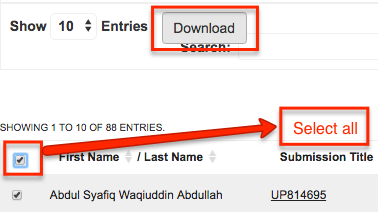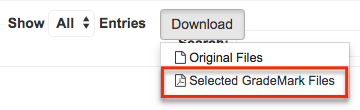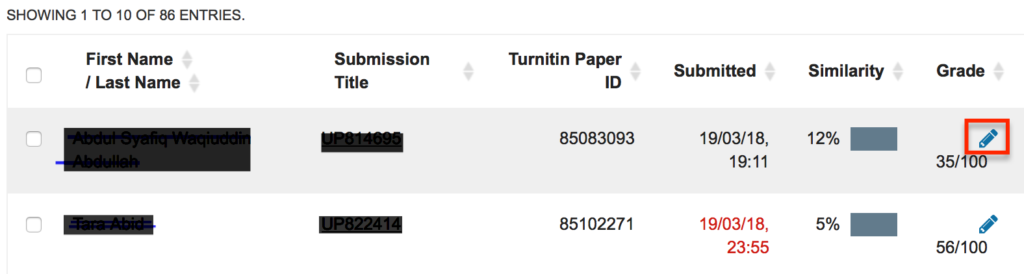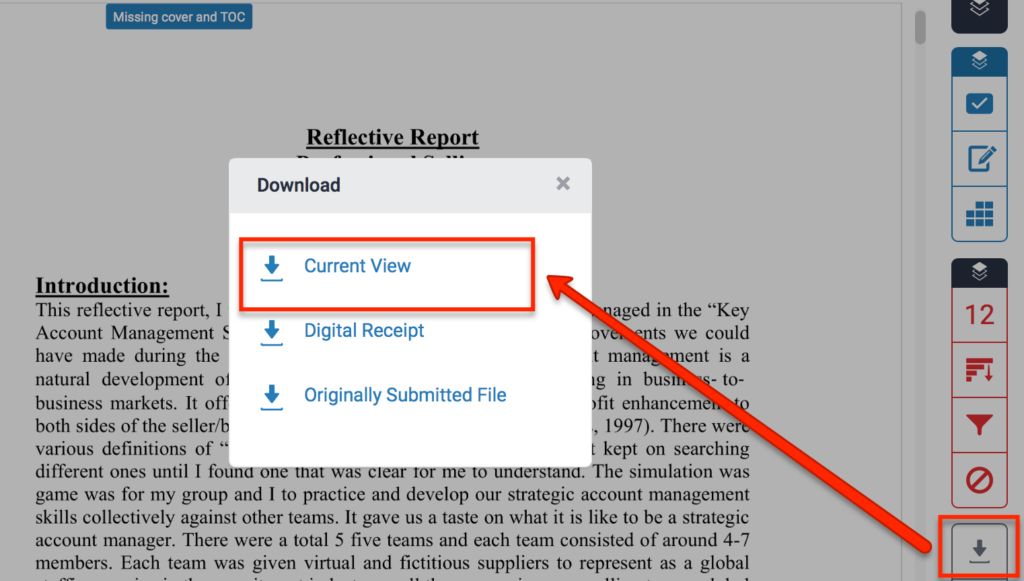This page highlights the process of getting grades and feedback from Turnitin submission drop-boxes either for student portal or for External Examiners. The export process should be done after the post date to avoid getting an incomplete list.
Turnitin dropbox can easily be identified by this icon ![]() followed by the submission drop-box title.
followed by the submission drop-box title.
To export grades to a spreadsheet, start by clicking on the Turnitin submission drop-box title from the unit page and then click on the excel icon ![]() located at the right of the page and this should trigger the download process.
located at the right of the page and this should trigger the download process.
Note: This has been tested and seems to work on fine on chrome and firefox browser.
Download multiple students Turnitin submissions with grade and feedback comments
To do download multiple student Turnitin submissions with grades and feedback comments please follow the steps below.
Start by clicking on the title of the turnitin assignment on the unit page, this will open the submission inbox page where you can select specific students from the list you are presented or as shown in the image below select all students from the left-side of the page and them click on download button that appears.
select "Selected GradeMark Files" from the dropdown presented after clicking the download button.
A pop-up with the image below will appear and this may take while depending on how many students submissions or the size of the files being downloaded.
After some time you will be presented with one or more zip files for you to click to action the download to your computer.
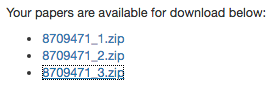
Export individual submissions with feedback from Turnitin Assignment drop-box
Start by clicking on the "pen tool" to view the student assignment
This should open a page in a new tab, click on the arrow facing down as shown in the image below. Then click "Current view" to start the download.
The downloaded document should entail comments, feedback and grade in a pdf format.
Click here for a guide on how to download student submissions and feedback on Moodle Submission drop-box