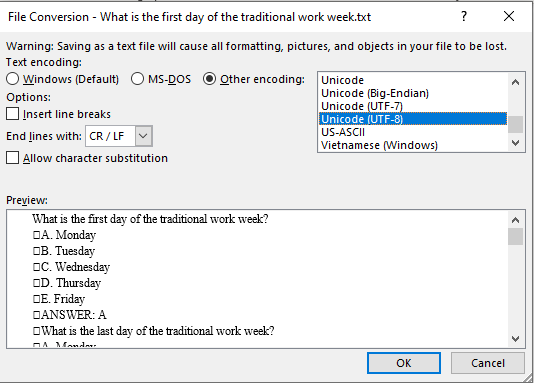Aiken format is a very simple way of creating multiple choice questions using a clear human-readable format in a text file. It provides an easy way to import multiple choice questions into Moodle rather than creating individual questions in Moodle.
Step 1: Open a Microsoft word document and type in your multiple choice question using the rules below.
Step 2: Format your questions using the following rules.
Rules
- Use any of the following answer choices letters:
- A. B. C. or A) B) C)
- Each question choice must start with an uppercase character followed by a period “.” and one space.
- There must be one line of space between each question space in between
- The correct must start with an uppercase “ANSWER” and a “colon”, followed by space and the character letter that represents the correct answer.
Here is an example of the format:
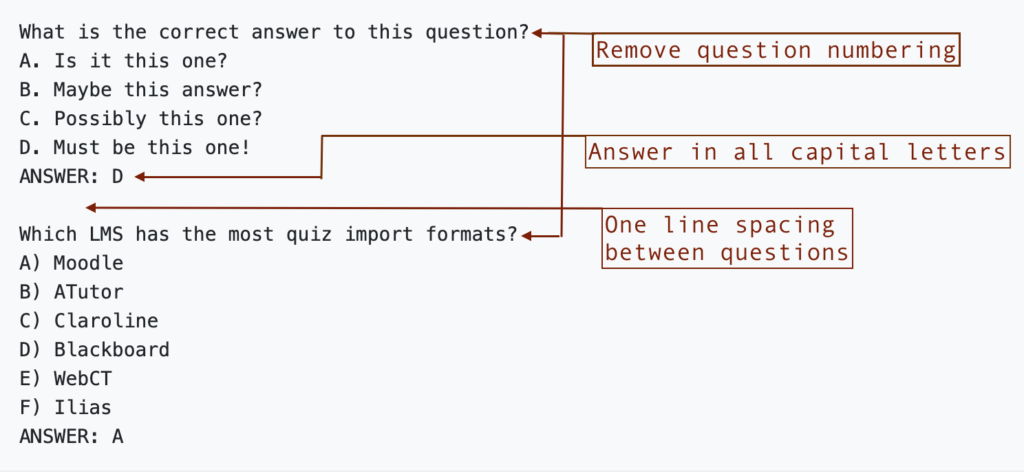
Step 3: When you are done typing in the questions, click “Save As”, select a location for the file to be saved, and then select “Plain Text (txt)” and then click “Save”.
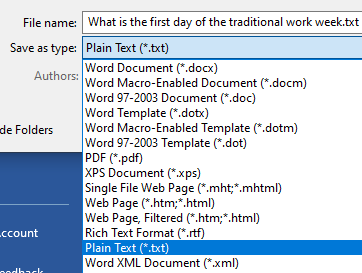
Step 4: In the file conversion window that opens
- Under Text Encoding, choose “Other Encoding”
- Select “UTF-8” in the dropdown menu
- Click “OK”